Prepping your Mac for Xplanet is straight forward. The first step is to install Apple’s Command Line Tools. This is a collection of tools that allow for command line development. Open up a terminal window and
xcode-select --install
Click Install and Agree to the terms
Package Managers
Package Managers like Homebrew, MacPorts, and Fink simplify building binaries like Xplanet and keeping them up to date. I’ve only used Homebrew. MacPorts and Fink will absolutely work equally as well.
Homebrew has taken a direction over the past few years to become more of a binary distributor to help make it more popular and easier to use. While I can’t say I agree with a couple of their decisions, it’s still a great environment to build Xplanet.
Install Homebrew
Continue on in the terminal
/bin/bash -c "$(curl -fsSL https://raw.githubusercontent.com/Homebrew/install/master/install.sh)"
Xplanet on Homebrew
The most impactful change Homebrew maintainers made was removing the ability for users to define their specific build options… what I would call home-brewing. The Xplanet binary they distribute will only include the options the maintainers accept from the community.
They do allow users to host their own specific flavors of formulae including the ability to compile with build options. In addition to Homebrew’s Xplanet binary, I host a user tap that has a more up to date release of Xplanet and allows for any combination of build options specific for your needs or to your machine.
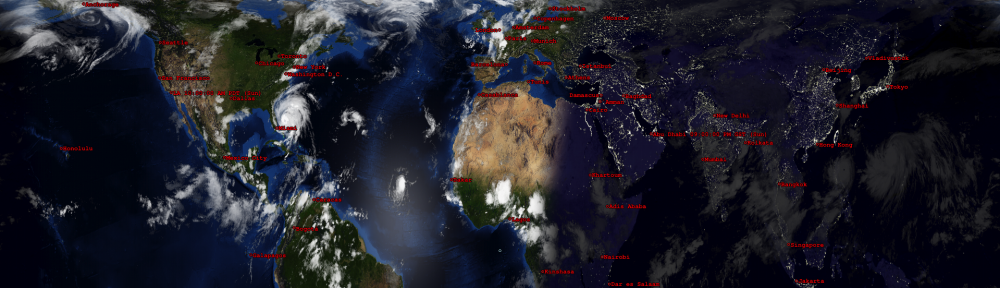
5 Responses to Setting macOS Environment